How to Move Your Store from WordPress to Shopify Easily
24 Oct 24 

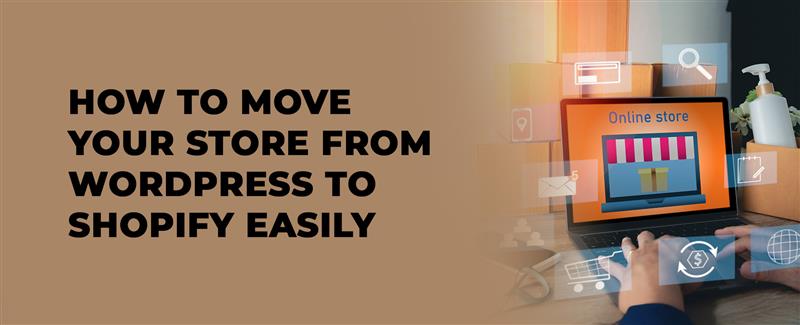
Imagine landing the perfect new digital space for your brand—Shopify. But there’s a catch: your domain is still cozy in its old WordPress abode. Transferring domains might seem like navigating a labyrinth blindfolded, yet it’s a pivotal move you can’t afford to botch. This transition is crucial for your brand’s online presence and can significantly impact your business’s success.
Both WordPress and Shopify are e-commerce giants. However, they serve different purposes. WordPress is a universal website builder that allows for extensive customization and flexibility. On the other hand, Shopify is an e-commerce platform dedicated to creating an easy shopping experience. It automates essential processes like tax calculations and shipping, making it a preferred choice for many online retailers.
Is it possible to move from WordPress to Shopify?
Yes, it is indeed possible to migrate from WordPress to Shopify with relative ease. This is largely because both platforms run similar processes, which can simplify the transition. Both WordPress and Shopify are essentially website builders, but Shopify was specifically designed to host online stores. This specialization means that Shopify has features tailored for e-commerce, making it a more efficient choice for businesses focused on selling products online.
However, it’s important to note that there are multiple sets of data on your WordPress site, and they can’t all be moved in the same way. Data can refer to store data—such as customer information, order history, and product details—as well as content like blog posts and pages. Understanding how to categorize and transfer this data is essential for a smooth migration.
Also read 10 Steps Guide To Build Your Online Store In 2024
WordPress and Shopify: A Comparison
WordPress is a huge playground where you can build and modify every single aspect of your website. This flexibility sounds great, but it also means you need to keep your tools sharp and be ready to do a lot of DIY. You might find yourself spending hours tweaking settings, installing plugins, and ensuring everything runs smoothly. While this can be rewarding, it can also be overwhelming, especially for those who are not tech-savvy.
On the flip side, Shopify is like a fully furnished apartment. You can’t change the floor plan, but you get built-in e-commerce features that are ready to use right out of the box. You don’t need to be a tech guru to set up your online store, which is a significant advantage for many small business owners. So, when it comes to figuring out how to transfer a domain from WordPress to Shopify, consider what you want from your website. If you prefer a straightforward setup with less hassle, Shopify may be the better option. Learn more.
The advantages of Shopify over WordPress
Ecommerce expertise
Shopify is a platform built specifically for e-commerce businesses at scale. Its features and functionalities are designed to create a seamless online buying experience, which might be difficult to achieve with WordPress. Shopify offers various tools that help manage inventory, track sales, and analyze customer behavior, all of which are crucial for running a successful online store.
User-friendly interface
Shopify’s user-friendly UI and simple navigation make it accessible to users of all technical levels. This allows you to concentrate on expanding your business rather than managing difficult technicalities. The intuitive dashboard makes it easy to add products, manage orders, and customize your store’s appearance without needing extensive coding knowledge.
Built-in security
Shopify prioritizes security, ensuring that your online store is safe from attackers. You may operate without worries because of SSL certification, secure payment methods, and regular interval security updates. This built-in security is a significant advantage, as it allows you to focus on your business rather than worrying about potential security breaches.
In conclusion, while both WordPress and Shopify have their strengths, the choice between them ultimately depends on your specific needs and goals. If you are looking for a platform that simplifies the e-commerce process and provides robust features out of the box, Shopify is likely the better choice. However, if you value customization and flexibility, WordPress may still hold appeal. Understanding these differences will help you make an informed decision as you consider transferring your domain and migrating your online presence.
Scalability
Shopify easily adapts to your business as it grows and evolves. It provides a variety of plans and features tailored to organizations of all sizes, ensuring that you have the resources you require to be successful in your online endeavors. Whether you are just starting out or already have an established business, Shopify has the tools to support your growth and help you reach your goals.
Looking for experts to help you make the most of Shopify’s ecommerce features? We can assist you with our Shopify website development services, which are designed to help you design and optimize your Shopify store for success. Our team understands the ins and outs of the platform, ensuring that your store not only looks great but also functions seamlessly to enhance the shopping experience for your customers.
Reasons to migrate from WordPress to Shopify
Streamlined e-commerce experience
If selling products online is your main objective, Shopify’s ecommerce-focused features provide a more simplified and efficient experience than the more generalized WordPress platform. Shopify is built specifically for online selling, which means it has all the necessary tools and functionalities right at your fingertips. This focus allows you to manage your store more effectively, making it easier to track sales, manage inventory, and analyze customer behavior.
Reduced technical load
You don’t have to worry about organizing, safety, or technological updates when you use Shopify. The platform takes care of these aspects for you, allowing you to focus on what truly matters—growing your business. Because of this, you can spend more time and resources on your company, rather than getting bogged down by technical issues. This reduction in technical load is especially beneficial for small business owners who may not have the time or expertise to handle complex website management tasks.
Enhanced performance
The architecture of Shopify is optimized for online retail, leading to faster loading times and a more pleasant customer experience. This can result in improved conversion rates and, ultimately, higher revenue for your business. A well-performing website is crucial in today’s fast-paced digital world, where customers expect quick and efficient service. With Shopify, you can ensure that your online store meets these expectations, providing a smooth shopping experience that keeps customers coming back.
Step-by-step guide: Migrating from WordPress to Shopify
Migrating from WordPress to Shopify is a strategic move that can transform your business. While WordPress is a diverse content management system, Shopify is a specific e-commerce platform that allows for seamless online selling. This step-by-step guide will help you through the process, guaranteeing a smooth transfer while making the best possible use of Shopify’s specific e-commerce tools.
Step 1: Backup your WordPress website
Before making any major changes, it’s crucial to create a comprehensive backup of your WordPress website. This is your safety net, ensuring that you have a copy of all your content, images, files, and databases. A backup is essential to safeguard your hard work and investment.
Why is backing up essential?
- Data integrity: It protects against loss of data or damage during migration. You want to ensure that all your valuable information is safe.
- Fallback option: In the case of unexpected problems or issues, you can return to the previous state. This gives you peace of mind knowing you have a backup plan.
- Peace of mind: Knowing that your data is secure gives you peace of mind during the migrating process. You can focus on the transition without worrying about losing important information.
How to backup your WordPress website?
- Use a plugin: WordPress offers different types of backup plugins like UpdraftPlus and BackupBuddy. You just have to install and configure a plugin to perform a complete backup of your website. This is often the easiest method for most users.
- Manual backup: If you prefer manual control over the plugin, you should access your hosting cPanel or FTP and download all files. Export your database via phpMyAdmin. This method requires a bit more technical knowledge but gives you complete control.
- Cloud services: Utilize cloud services like Google Drive or Dropbox to store a copy of your backup securely. This ensures that your backup is safe and accessible from anywhere.
Step 2: Set up your Shopify store
Creating a Shopify account
- Visit Shopify: Go to Shopify’s official website and click “Start free trial.” This allows you to explore the platform without any initial investment.
- Enter your details: Fill in the required information—store name, email address, and password. This step is quick and straightforward, allowing you to get started on building your online store.
By following these steps, you can ensure a smooth transition from WordPress to Shopify, allowing you to take full advantage of the e-commerce features that Shopify offers. This migration can lead to a more efficient and successful online business, helping you achieve your goals and reach new heights in the digital marketplace.
Step 3: Choose a theme and customize your Shopify store
- Access theme section: In your Shopify admin panel, navigate to the ‘Online Store’ section and click on ‘Themes.’ This is where you can find all the options available for your store’s appearance.
- Explore themes: Take your time to navigate through the various themes available. Look for one that not only matches your brand’s identity but also resonates with your target audience. A well-chosen theme can significantly enhance the overall shopping experience for your customers.
- Install theme: Once you have found a theme that you like, click ‘Install’ to apply the selected theme to your store. This step is crucial as it sets the foundation for how your store will look and feel.
Customizing your theme
- Theme editor: Access the ‘Theme Editor’ to make customizations. This tool allows you to tweak various elements of your theme, ensuring it aligns perfectly with your brand’s vision.
- Edit sections: Modify sections like the header, footer, product pages, and more. You can change colors, fonts, and layouts to create a unique look that stands out. This is your opportunity to showcase your brand’s personality.
- Preview and publish: Before making any changes live, always preview them. This allows you to see how your adjustments will appear to customers. Once satisfied, publish the changes to make them visible to your audience.
Step 4: Configure your Shopify settings
General settings
- Store details: Set up your store’s name, address, and contact information. This information is essential for customer trust and helps in establishing your brand’s credibility.
- Currency and language: Choose the currency and primary language for your store. This is important for ensuring that your customers can easily understand pricing and navigate your site.
- Time zone: Select the appropriate time zone for correct scheduling. This will help you manage your store’s operations more effectively, especially if you plan to run promotions or sales.
Payment and shipping settings
- Set up payment gateways: Integrate payment gateways like PayPal, Stripe, and others. This step is vital as it allows customers to make purchases easily and securely.
- Configure shipping: Define shipping zones, rates, and methods. Make sure to offer options that are convenient for your customers, as this can influence their purchasing decisions. If you want some help with payment gateway integration, let us know!
- Tax configuration: Make the tax settings based on your location and business requirements. This ensures compliance with local laws and helps avoid any potential issues down the line.
Step 5: Add products to your Shopify store
Manual product entry
- Access products: In your Shopify admin panel, go to ‘Products’ and click ‘Add Product.’ This is where you will begin to populate your store with items for sale.
- Enter product details: Provide product name, description, images, price, and other related information. Be detailed and clear in your descriptions to help customers make informed decisions.
- Save product: Click ‘Save’ to add the product to your store. This step is crucial as it ensures that your products are available for customers to view and purchase.
Bulk product import
- CSV import: Prepare a CSV file with product details and use Shopify’s import feature. This is a great way to add multiple products at once, saving you time.
- Mapping fields: Match CSV columns with Shopify product attributes. This ensures that all your product information is correctly imported into your store.
- Import products: Review and complete the import process. Make sure to check for any errors or missing information to ensure a smooth transition.
Step 6: Set up your domain
Using an existing domain
- Access domains section: In your Shopify admin panel, go to ‘Online Store’ and click ‘Domains.’ This is where you can manage your domain settings.
- Connect existing domain: Click ‘Connect existing domain’ and follow the prompts. This will link your current domain to your new Shopify store.
- Update DNS records: Log in to your domain registrar’s website and update DNS records to point to Shopify’s servers. This step is essential for ensuring that customers can find your store online.
Purchasing a new domain
If you don’t have a domain yet, you can purchase a new one directly through Shopify. This process is straightforward and allows you to secure a domain that perfectly fits your brand. Simply follow the prompts in the ‘Domains’ section to find and register your desired domain name.
By following these steps, you can effectively set up your Shopify store, ensuring that it is not only visually appealing but also functional and ready for business. This preparation is key to creating a successful online presence that attracts and retains customers.
Step 7: Install and configure apps
Access the Shopify app store
- Navigate to apps: In your Shopify admin panel, go to the ‘Apps’ section and click on ‘Visit Shopify App Store.’ This is where you can find a wide variety of applications designed to enhance your store’s capabilities.
- Explore and install apps: Take your time to browse through the available apps. Look for those that can significantly improve your store’s functionality. For instance, consider installing SEO tools to help optimize your site for search engines, email marketing apps to engage with your customers effectively, and analytics tools to track your store’s performance. Each app can provide unique features that cater to different aspects of your business.
- Configure app settings: After installing the apps, follow the specific instructions provided by each app to set them up according to your business needs. This may involve linking your social media accounts, customizing settings, or integrating with other tools you use. Proper configuration is essential to ensure that the apps work seamlessly with your Shopify store.
Step 8: Redirect your WordPress URLs
Setting up 301 redirects
- Access URL redirects: In your Shopify admin panel, navigate to ‘Online Store’ and click on ‘URL Redirects.’ This section allows you to manage how visitors are directed when they access your old WordPress URLs.
- Add redirects: Set up 301 redirects from your old WordPress URLs to the corresponding pages on Shopify. This is crucial for maintaining your SEO rankings and ensuring that your customers can find the content they are looking for. Each redirect should point to the most relevant page on your new Shopify store.
- Verify redirects: After setting up the redirects, it’s important to test them to ensure they are functioning correctly. Click on the old URLs to see if they lead to the intended pages on your Shopify site. This step helps to confirm that your customers will have a smooth experience when navigating your new store.
Step 9: Set up SEO and analytics
SEO configuration
- Edit website SEO: In your Shopify admin panel, go to ‘Online Store’ and click on ‘Preferences.’ Here, you can fill in relevant SEO information such as meta titles, descriptions, and alt tags for images. This information is vital for search engines to understand your content and improve your visibility online.
- Submit sitemap: After configuring your SEO settings, submit your Shopify sitemap to search engines for indexing. This helps search engines discover your pages more efficiently, which can lead to better rankings in search results.
Analytics integration
- Google Analytics: Set up Google Analytics tracking by adding your Google Analytics ID in your Shopify admin panel. This tool will provide you with valuable insights into your store’s performance, including visitor behavior, traffic sources, and conversion rates.
- Other analytics tools: If you use additional analytics tools, integrate them as well for comprehensive tracking. This can include tools for tracking social media engagement or customer feedback. For advanced tracking and analytics, consider our Shopify GA4 ecommerce tracking services. We specialize in setting up comprehensive tracking solutions tailored to Shopify stores, but you can also DIY with our guide on setting up ecommerce tracking in GA4 with Google Tag Manager.
Step 10: Migrate content
Pages and posts
- Automated content migration: Develop custom automation scripts to move your pages and articles to Shopify. These scripts will copy material and ensure that all elements have consistent formatting. This process can save you a significant amount of time and effort compared to manual migration.
- Image and media management: Use custom code scripts to automatically re-upload images and media to Shopify. If necessary, the scripts will also optimize these files for web compatibility. Proper image management is essential for maintaining a fast-loading site, which is crucial for user experience and SEO.
- Categories and Tags Automation: Use custom automation scripts to regenerate your Shopify categories and tags. These scripts will speed up the procedure while also ensuring accuracy and efficiency. Proper categorization helps customers find products easily, enhancing their shopping experience.
By following these steps, you can effectively set up your Shopify store, ensuring that it is not only visually appealing but also functional and ready for business. This preparation is key to creating a successful online presence that attracts and retains customers. Each step you take builds a solid foundation for your store, making it easier for you to manage and grow your business in the long run.
You may significantly enhance the efficiency and accuracy of your migration process by utilizing custom code automation scripts. This method not only saves you valuable time but also reduces the possibility of manual errors that can occur during the Shopify migration. Manually migrating your content can be a daunting and time-consuming task, often leading to frustration. However, by employing custom automation scripts, you can speed up the entire process and ensure a smooth transition from your old platform to Shopify.
Migrating your website content manually can feel overwhelming. That’s why we offer our site migration services to help you transition to a new server seamlessly. We ensure a smooth and error-free transition from WordPress to Shopify, allowing you to focus on other important aspects of your business.
Step 11: Test your store
Thoroughly test your Shopify store to ensure that all functionalities work as expected. This includes checking for broken links, verifying form submissions, and making sure that the checkout process is smooth and user-friendly. Testing is crucial to identify any issues before your store goes live, ensuring a positive experience for your customers.
Step 12: Update DNS records
If you’re using an existing domain, it’s essential to update your DNS records to point to Shopify. This step might take some time to reflect across the internet, so be patient. Properly updating your DNS records is vital for ensuring that your customers can access your new store without any interruptions.
Step 13: Launch your store
Once you’re confident that everything is set up correctly and functioning smoothly, it’s time to officially launch your Shopify store. This is an exciting moment, as it marks the culmination of your hard work and preparation. Make sure to announce your launch to your audience to generate interest and drive traffic to your new site.
Step 14: Monitor and fine-tune
After the launch, keep a close eye on your store’s performance. Monitor analytics, gather user feedback, and make any necessary adjustments to improve the shopping experience. Continuous monitoring allows you to identify areas for improvement and ensure that your store remains competitive.
Final note
Migrating from WordPress to Shopify can be a game changer for your online business. Shopify provides a robust platform that can elevate your online store to new heights with its specific e-commerce emphasis, user-friendly interface, and built-in security features. Make the decision today to realize the full potential of your e-commerce enterprise and take advantage of everything Shopify has to offer.
- Agentic AI1
- Android Development3
- Artificial Intelligence33
- Classified App3
- Custom App Development5
- Digital Transformation12
- Doctor Appointment Booking App14
- Dropshipping1
- Ecommerce Apps40
- Education Apps2
- Fintech-Apps37
- Fitness App4
- Flutter4
- Flutter Apps20
- Food Delivery App5
- Grocery App Development1
- Grocery Apps3
- Health Care10
- IoT2
- Loyalty Programs9
- Matrimony Apps1
- Microsoft1
- Mobile App Maintenance2
- Mobile Apps128
- Product Engineering6
- Progressive Web Apps1
- React Native Apps2
- Saas Application2
- Shopify9
- Software Development3
- Taxi Booking Apps7
- Truck Booking App5
- UI UX Design8
- Uncategorized6
- Web App Development1
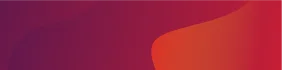








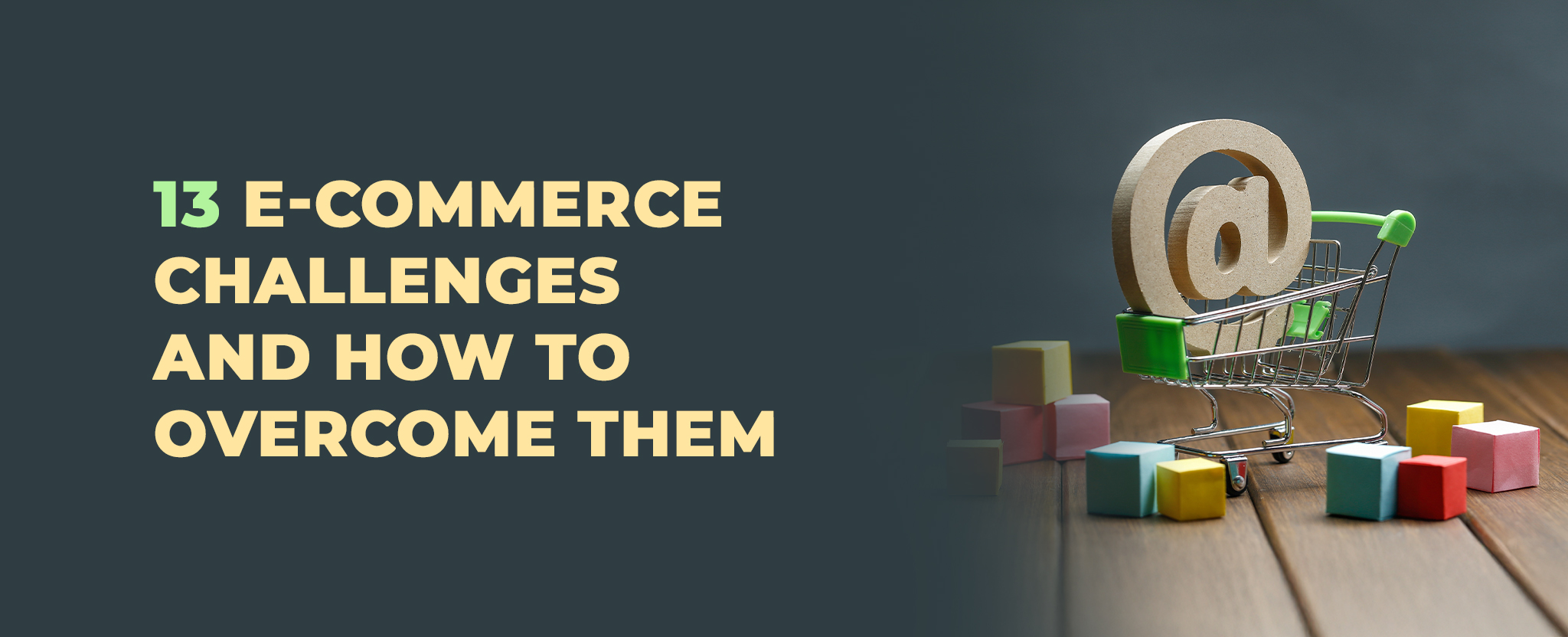
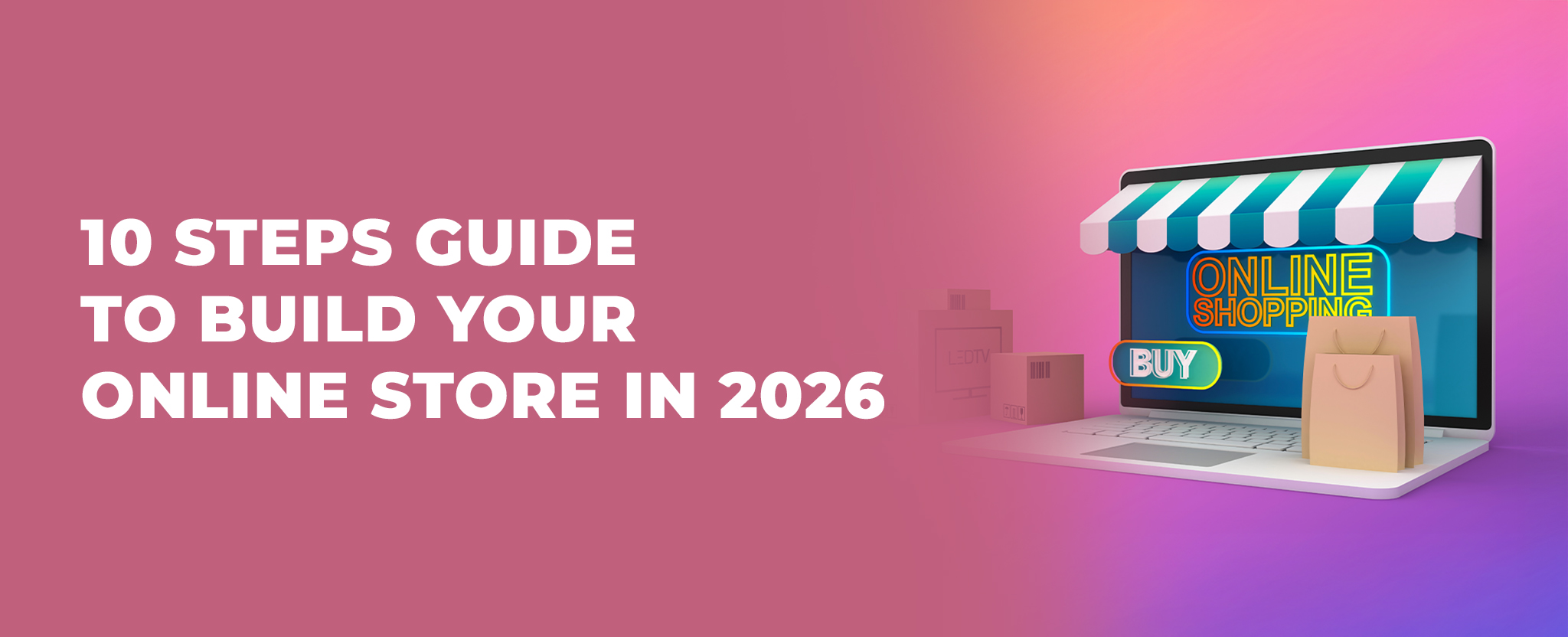
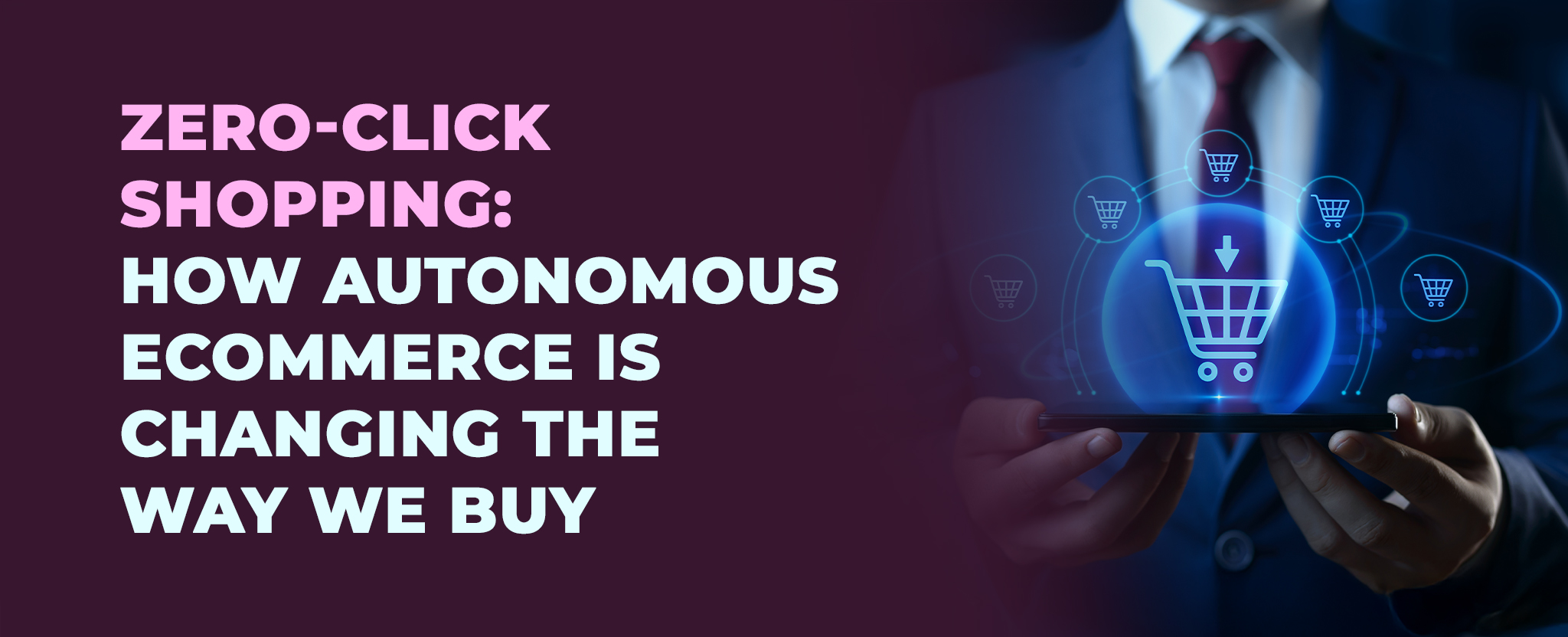
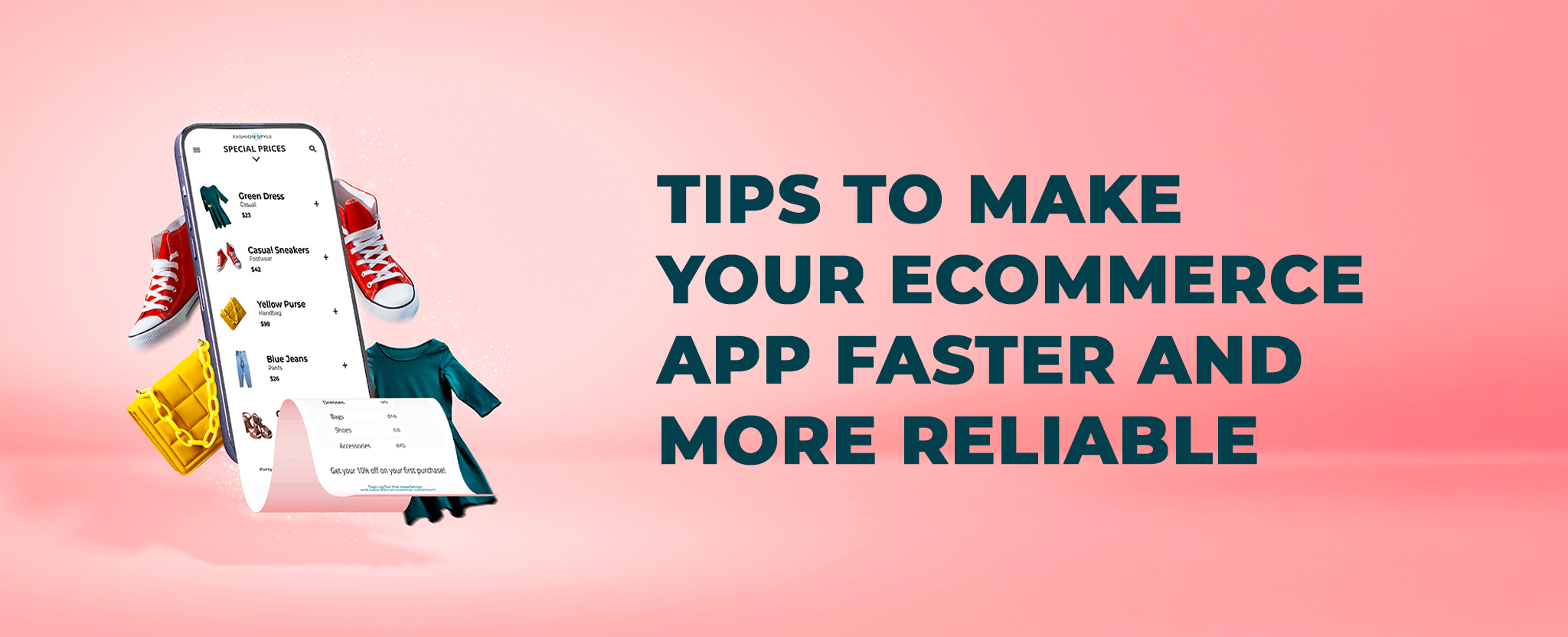






Comments