How to Optimize Workflows with Power Automate Microsoft
7 Jun 24 

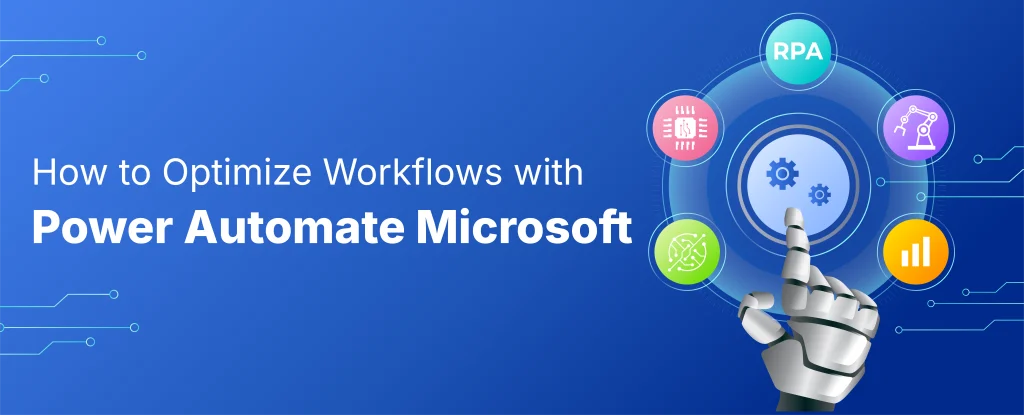
Imagine a day when you don’t have to waste time on boring tasks. A day when your team can focus on the important stuff, like growing your business and making customers happy. That’s what Microsoft Power Automate can do for you. It helps you automate repetitive tasks, so you can work smarter, not harder. With Power Automate, you can say goodbye to tedious workflows and hello to more free time, creativity, and success. Want to know how it can help your business thrive? Let’s dive in and find out!
Understanding the Basics of Microsoft Power Automate
What is Microsoft Power Automate?
Microsoft Power Automate is a versatile tool designed to streamline operations by automating routine tasks and processes. It provides a low-code, user-friendly interface that supports drag-and-drop functionality, making it accessible for both technical and non-technical users. With its extensive collection of pre-built connectors and templates, users can easily set up automated workflows between a wide range of applications and services.
Key Features of Power Automate
One of the standout features of Power Automate is its unified dashboard, which allows for efficient management of data sources and prioritization of tasks. Users receive notifications for high-priority tasks and events, enhancing responsiveness and task management. The platform integrates seamlessly with AI capabilities, offering advanced features like AI builder, document automation, and unstructured document processing which significantly enhance workflow efficiency.
Understanding Triggers and Actions
Triggers are critical in Power Automate; they initiate the workflows. These can be set to activate based on various conditions such as receiving an email or updating a database. Actions follow triggers and define the operations carried out once a workflow is initiated. Users can customize these actions to perform tasks like data synchronization, sending notifications, or managing databases, making Power Automate a powerful solution for automating complex business processes.
Also Read: Why Enterprise Mobile App Development Is Set to Scale Heights in 2024
Designing Effective Workflows with Power Automate
Identifying Workflow Automation Opportunities
To uncover potential for automation within your processes, utilize the automation recommendation feature in Microsoft Power Automate’s process mining capability. This tool highlights activities on your process map with blue icons, signaling where automation can effectively streamline operations. By selecting the +Automate activities option, you’re directed to the form designer where connector recommendations are provided, simplifying the selection process for your workflow design.
Creating Your First Workflow
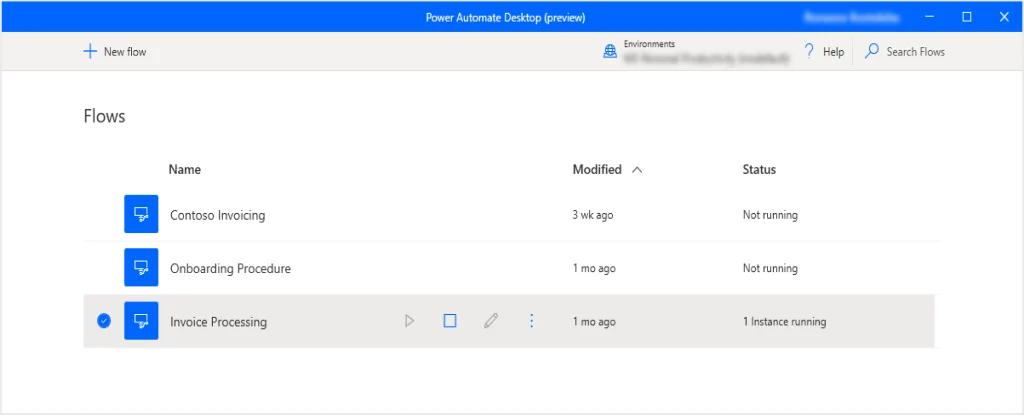
When starting from scratch, navigate to the ‘Create’ option within Power Automate and select ‘Automated Cloud Flow’ for initiating automated processes. This approach allows you to define your own triggers and actions without relying on pre-built templates. For instance, creating a workflow that sends an email notification when a specific keyword appears on social media can be set up by choosing the relevant trigger and customizing the action to send an email through the Outlook connector.
Best Practices for Workflow Design
Effective workflow design in Power Automate involves understanding and implementing best practices. Firstly, reduce unnecessary triggers to streamline debugging and ensure the workflow runs only when needed. Utilize connectors wisely to integrate actions across different platforms like SharePoint, Teams, or external apps. Always consider the end-to-end process flow, ensuring that each step logically follows from the previous and leads to the desired outcome without redundant or missed steps. This strategic approach helps in creating efficient and reliable workflows that enhance productivity and reduce errors.
Advanced Techniques for Optimizing Your Workflows
To enhance workflow efficiency using Microsoft Power Automate, consider these advanced techniques:
Utilizing Templates for Quick Setup
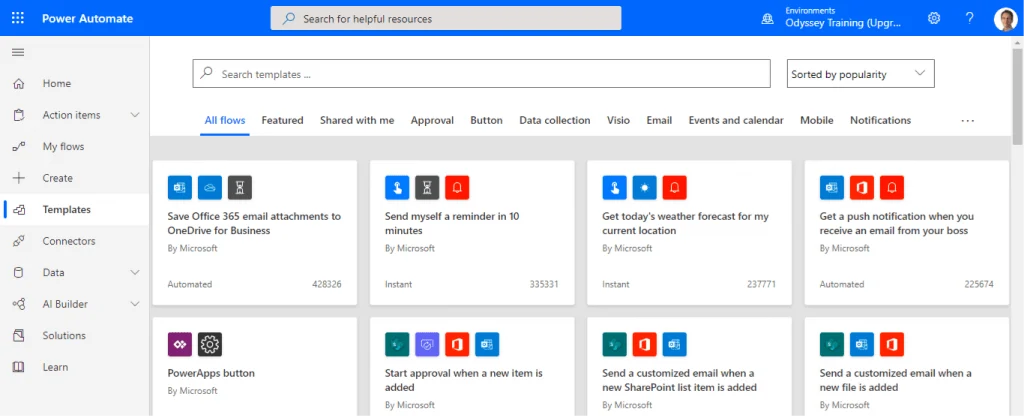
Begin by selecting a template that aligns with your organization’s needs. Microsoft Power Automate offers a variety of templates, which can be customized by adding or modifying triggers and actions. For example, use the “Send a message on Slack when my manager emails me” template to quickly set up notifications. Customize the template by specifying filters or adjusting the actions to suit your specific requirements.
Implementing Condition-based Logic
Implement conditions to ensure tasks are performed only when certain criteria are met. For instance, set up a condition to send an email only if a tweet containing a specific keyword is retweeted more than 10 times. Utilize the “Condition” card in Power Automate to specify these criteria, enhancing the precision and relevance of your automated workflows.
Error Handling and Debugging Tips
Effective error handling is crucial for maintaining the reliability of your automated processes. Configure the ‘Run after’ settings to manage actions based on the success or failure of previous steps. This allows for immediate notifications and detailed error reports, helping you address issues swiftly. Additionally, understanding the difference between design-time and runtime errors will aid in debugging and refining your workflows, ensuring smoother operation and reduced downtime.
Also Read: How Agile Methodology Benefits Mobile App Development?
Integrating Power Automate with Other Services
Using Pre-built Connectors
Power Automate supports over 1,000 pre-built connectors for seamless integration with both Microsoft and verified third-party services. These connectors facilitate easy communication between Power Automate and various external applications, enhancing workflow capabilities without extensive coding.
Custom API Integrations
For services not available through pre-built connectors, Power Automate allows the creation of custom connectors. These can wrap around either REST or SOAP APIs, making them accessible within your workflows. Users can leverage Azure Functions, Azure Web Apps, or API Apps to manage these APIs, ensuring secure and efficient interactions.
Scenario-based Integration Examples
Scenario-based examples illustrate the practical application of integrating Power Automate with other services. For instance, using the HTTP connector, users can trigger workflows with webhooks, or with the Power Apps connector, initiate workflows directly from app events. These integrations demonstrate the flexibility and power of Power Automate in enhancing business processes across various platforms.
These integrations offer extensive benefits that enrich your understanding of how Microsoft Power Automate enhances productivity within the comprehensive suite of Microsoft Modern Workplace solutions.
Also Read: How is AI Utilized in Healthcare Apps?
Power Up Your Business with Automation
Case Studies: Success Stories and Transformations
Organizations worldwide have leveraged Power Automate to streamline operations and enhance efficiency. For instance, US Acute Care Solutions automated the processing of 20 million medical records annually, saving over 100,000 hours of work. Similarly, Komatsu Australia implemented a robotic process automation solution to manage invoices, saving 300 hours annually. These examples demonstrate how Power Automate supports businesses in scaling operations without the need for additional staff, significantly boosting productivity.
Future Trends in Workflow Automation
The future of workflow automation with Power Automate looks promising, emphasizing hyper automation and integration across various platforms. Trends indicate a shift towards more sophisticated use of AI and machine learning to automate complex processes, enhancing operational efficiency and decision-making capabilities. As organizations continue to adopt these advanced technologies, they can expect to see substantial improvements in workflow management and overall business agility.
Getting Started: Steps to Empower Your Team
To begin transforming your business with Power Automate, start by identifying processes that require automation. Utilize the platform’s extensive library of connectors and templates to integrate various applications seamlessly. Train your team on using Power Automate, focusing on creating and managing workflows effectively. By empowering your team with these tools, you can ensure a smooth transition to a more automated and efficient workflow system, paving the way for greater innovation and productivity in your business operations.
Conclusion
As we’ve seen, Microsoft Power Automate is a game-changer for businesses. By automating tasks and workflows, companies can save time, reduce mistakes, and focus on what really matters. By embracing automation, businesses can become more agile, innovative, and competitive. Looking ahead, the possibilities for Power Automate are endless, especially with advances in AI and machine learning. Companies that adopt automation will reap the benefits of increased efficiency, reduced errors, and a stronger competitive edge. The message is clear: it’s time for businesses to harness the power of automation to optimize their workflows and pave the way for future growth and innovation.
FAQs
1.How can I enhance the performance of my Power Automate flow?
To improve your Power Automate flow’s performance, consider these strategies:
- Implement parallel actions to speed up the process.
- Keep the number of actions to a minimum to ensure efficiency.
- Utilize the “Delay Until” action to schedule actions precisely.
- Make efficient use of the “Apply to Each” action to handle collections of items.
- Opt for the “Switch” action over multiple “If/Else” actions for a cleaner flow.
2.What are the best practices for optimizing workflows?
Optimizing a workflow involves several key steps:
- Clearly define the desired outcomes of the workflow.
- Verify that the process is necessary for achieving these outcomes.
- Streamline or enhance the process for better efficiency.
- Aim to reduce the time it takes to complete the workflow.
- Implement automation wherever possible to minimize manual tasks.
3.Is there a workflow management tool offered by Microsoft?
Yes, Microsoft provides a powerful tool for workflow management known as Microsoft Power Automate. This tool enables users across an organization to automate their workflows and processes, enhancing efficiency and productivity.
4.How can I fully leverage Power Automate to improve my workflows?
One of the most effective ways to maximize the benefits of Microsoft Power Automate is by using variables. Variables act as placeholders that can be replaced with specific data when the workflow runs, similar to filling in the blanks of a form letter. This allows for more dynamic and personalized automation processes.
- Agentic AI1
- Android Development3
- Artificial Intelligence36
- Classified App3
- Custom App Development5
- Digital Transformation12
- Doctor Appointment Booking App14
- Dropshipping1
- Ecommerce Apps40
- Education Apps2
- Fintech-Apps38
- Fitness App4
- Flutter4
- Flutter Apps20
- Food Delivery App5
- Grocery App Development1
- Grocery Apps3
- Health Care10
- IoT2
- Loyalty Programs9
- Matrimony Apps1
- Microsoft1
- Mobile App Maintenance2
- Mobile Apps130
- Product Engineering6
- Progressive Web Apps1
- React Native Apps2
- Saas Application2
- Shopify9
- Software Development3
- Taxi Booking Apps7
- Truck Booking App5
- UI UX Design8
- Uncategorized6
- Web App Development1
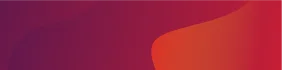














Comments