Figma vs Adobe XD: A deep insight for UI and UX designers
9 Jan 23 


A wonderful comparison: Which design interface tool is better for UI/UX designers?
Figma and Adobe XD are two of the most well-known tools for user experience design. If you’re looking for the best interface design app, you probably end up using one or both.
For you to make an educated choice regarding which tool is best for you, we have conducted in-depth comparisons of Figma and Adobe XD in this article. Prototyping and developer handoff, as well as all the essential features that impact design, responsive auto layouts, components, and design systems, will be covered.
Let’s see who wins a battle between Adobe XD and Figma.
Figma
Figma is a vector interface design and prototyping tool that works mostly in the browser, but there is also a desktop app for Windows and macOS. Due to its user-friendly interface, extensive feature set, and numerous collaboration options, Figma has quickly established itself as one of the most widely used UX design tools in recent years.
Figma is an easy option for UX/UI designers looking for a tool that easily adapts to their design flow because it has a robust free tier that is ideal for individuals and small teams.
Adobe XD
Adobe XD is a vector-based design tool primarily utilized in the creation of user interfaces (UI) for mobile and web applications. Even though the Adobe team has been rapidly implementing new features for this tool, it is still relatively light in comparison to other Adobe products like Illustrator or Photoshop. Lightweight is not a bad thing for interface designers who are interested in rapid design and prototyping iterations.
Adobe XD also offered a free version in its early days. However, that is being gradually phased out in favor of a paid subscription followed by a seven-day free trial.
Figma vs Adobe XD: Feature-wise comparison
The battle between Adobe XD and Figma appears similar at first glance. So, let’s look at some of the specific features and see how the subtle (or not-so-subtle) differences can help you choose the UX/UI design tool that will best meet your needs.
Platforms that support
Figma is primarily a web-based program, whereas Adobe XD is designed to function locally as a desktop app, which is one of the most obvious distinctions between the two.
If you are connected to the internet, Figma can be utilized on any platform (Windows, macOS, and Linux). You can design directly in the browser or by downloading a desktop application. Even though you can use the desktop app offline, you won’t be able to use all of Figma’s features if you’re not connected to the internet.
On the other hand, Adobe XD was initially developed as a desktop application for Windows and macOS users. However, to save your files to Creative Cloud, all the collaboration features require an online connection. If you want to move a local file to the cloud or the other way around, you’ll need to “Save as” it in the new location. Although this is a minor step, a quick check to ensure that the old file has been deleted will help clarify which file is the most recent.
Winner:
Tie. When Figma vs Adobe XD head to head, both tools have desktop apps, but you must be online to use all of their features.
Interface
With minimal toolbars on the left and top and a detailed panel on the right, both Figma and Adobe XD resemble the same in terms of interface.
The right panel, for instance, provides you with your font, color, spacing, and other options if you are currently using text. However, the options will change to match the tool you select when you switch it to the pen or shape tool.
You will spend the majority of your time working in Figma using the top toolbar; the left sidebar is used to organize layers and components, which are reusable assets.
All your design tools can be found in the left sidebar of Adobe XD, whether you’re looking for document assets, UI kits, or just starting from scratch with the pen tool and shapes.
· Design and layout tools
· Responsive design
· Creation and management of design systems
· Sharing and storage
Winner:
In comparison to Figma vs Adobe XD, Figma’s ability to keep your layers front and center might appeal to you if you work with complex designs or do a lot of back-and-forth work with them.
However, Adobe XD’s design philosophy of consolidating all design tools into a single location makes the interface slightly more user-friendly and intuitive
Design and layout tools
A wide range of design tools is available in Adobe XD and Figma, including text, shape tools, vector drawing with a pen tool, and a variety of color and effect options.
Figma really stands out in this area thanks to its vector drawing options that are extremely adaptable and can still be completely customized.
Consider a cube as an example:
Creating a compound vector shape that can be altered as needed is as easy as using the pen tool in Figma to draw the lines of a cube.
The cube can still be created with the pen tool in Adobe XD, but there are some restrictions: Only one connection can be made to each vector point. Either move the lines together to form a group or use a complicated Boolean operation to combine the lines into a single element to make a moveable shape.
Winner:
When Figma vs Adobe XD is compared, with more adaptable vector design tools that can create complex shapes and elements without the need for Boolean requirements, Figma is the clear winner in this category.
Responsive design
A desktop and mobile app design process is supported by Adobe XD and Figma, and, more importantly: user-friendly interfaces.
The auto-layout feature of Figma will come in handy. You can give elements, frames, and components the ability to have an auto layout, which tells them how to grow, shrink, or behave in other ways as their contents change.
For instance, you can design adaptable buttons with an Auto layout that will automatically expand or contract based on the amount of text you add to the label. You can also create full interface designs by combining multiple frames to show precisely how the elements should behave based on screen size.
You have control over vertical and horizontal padding, padding between items, and independent padding control with auto layout. For instance, you can have more padding on the left and top and less padding on the right and bottom. Additionally, you can choose the stacking order and whether you want strokes included in the layout or not.
Responsive Resize, Adobe XD’s equivalent, is applied automatically to each component you create in your design project.
For simple designs, the auto settings can be sufficient; however, if you want to specify where you want an item to be anchored (left, top, right, bottom, or a combination of the two), as well as whether it should be fixed in height or width, you might prefer to use the manual options.
Winner:
While the head-to-head battle on Figma vs Adobe XD goes on, with its auto-layout feature, which enables designers to create responsive interfaces that can shrink or scale according to a set of rules, Figma is the clear winner in this category.
Creation and management of design systems
Having a fully integrated design system in your workspace can help you save time and energy, whether you’re a freelance UX designer working on a single client project or on an in-house design team.
For UX/UI designers, design systems include UI elements like cards, buttons, and other styles that can be reused within your project in addition to the basic color palette and font styles.
Global styles for colors, fonts, and other attributes can be used to create design systems that are unique to each of your Figma files and can be easily applied to various components. In Figma, you can also go one step further by joining a Team. You can create a separate design system file for each team that stores all your global styles. The various design files for that team can then incorporate these styles.
You can create components, font styles, and color palettes with Adobe XD using the same tools. However, you should publish the assets as a Creative Cloud Library if you want to share your design system with an entire team.
Winner:
As the tight competition progresses on Figma vs Adobe XD, Adobe XD gives you new ways to work together and organize your various design programs, all of which are centralized in Creative Cloud.
Sharing and collaboration
Figma, a web-based design application, places team collaboration at the forefront of its design. A quick look at who has access to a project and when a file was last updated is available in each project’s hub.
When you save your design file in the cloud, collaboration features are available in Adobe XD. We’ve already talked about how easy it is to use Libraries, but you can also co-edit the design file in real-time with anyone you’ve invited. You can create a link that can be viewed in a browser by using the share option if you are primarily looking for feedback and comments. After that, comments can be changed, fixed, or simply deleted.
Adobe XD really stands out in the share links because you can make multiple share links. Winner:
Winner:
Figma vs Adobe XD in this segment is a tie. The real-time collaboration features of Figma stand out for teams that don’t want to have to invite each designer again for each file and want a simpler way to see the design specs in the file itself.
Takeaways for developers
Figma vs. Adobe XD Both platforms include design specs for iOS, Android, and CSS. In prototyping mode, the developer(s) can inspect individual elements, layers, components, and interactions right inside the design file with Figma.
The app interface does not display the code when using Adobe XD. To generate the CSS code, you should instead select Export for Web from Share > Development.
Winner:
Figma. Developers will have an easier time gaining a more comprehensive understanding of how your design is intended to function thanks to the handoff specs, which are significantly more robust and simpler to use within the design file.
Final verdict
Both Adobe XD and Figma are fantastic tools for designing user experiences. They offer a comprehensive set of features that take you from the initial wireframe through design prototyping and to developers.
If you chose Figma
- You frequently want to collaborate within a design file.
- You prefer a browser-based design tool.
- You want to provide quick access to prototypes for review or testing purposes;
- More flexibility in your vector design graphics;
If you choose Adobe XD
- You prefer a desktop application rather than a web-based program.
- You are willing to pay a monthly or annual subscription
Conclusion
In the final battle Figma vs Adobe XD, it is time to reveal which one to choose. We think that the best tool for the job should be used. Choose Adobe Photoshop if you want to edit photos. Adobe Illustrator is a no-brainer for intricate illustrations. Figma, on the other hand, is the best UX design tool available. Figma also makes it simple to import SVG code and images, allowing you to have your cake and eat it too.
You might be able to get our Professional plan for free if you use Figma in a learning environment. This means that Figma can serve as a virtual classroom for you and your students to learn and collaborate from anywhere.
- Agentic AI1
- Android Development3
- Artificial Intelligence35
- Classified App3
- Custom App Development5
- Digital Transformation12
- Doctor Appointment Booking App14
- Dropshipping1
- Ecommerce Apps40
- Education Apps2
- Fintech-Apps37
- Fitness App4
- Flutter4
- Flutter Apps20
- Food Delivery App5
- Grocery App Development1
- Grocery Apps3
- Health Care10
- IoT2
- Loyalty Programs9
- Matrimony Apps1
- Microsoft1
- Mobile App Maintenance2
- Mobile Apps130
- Product Engineering6
- Progressive Web Apps1
- React Native Apps2
- Saas Application2
- Shopify9
- Software Development3
- Taxi Booking Apps7
- Truck Booking App5
- UI UX Design8
- Uncategorized6
- Web App Development1
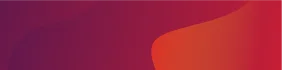








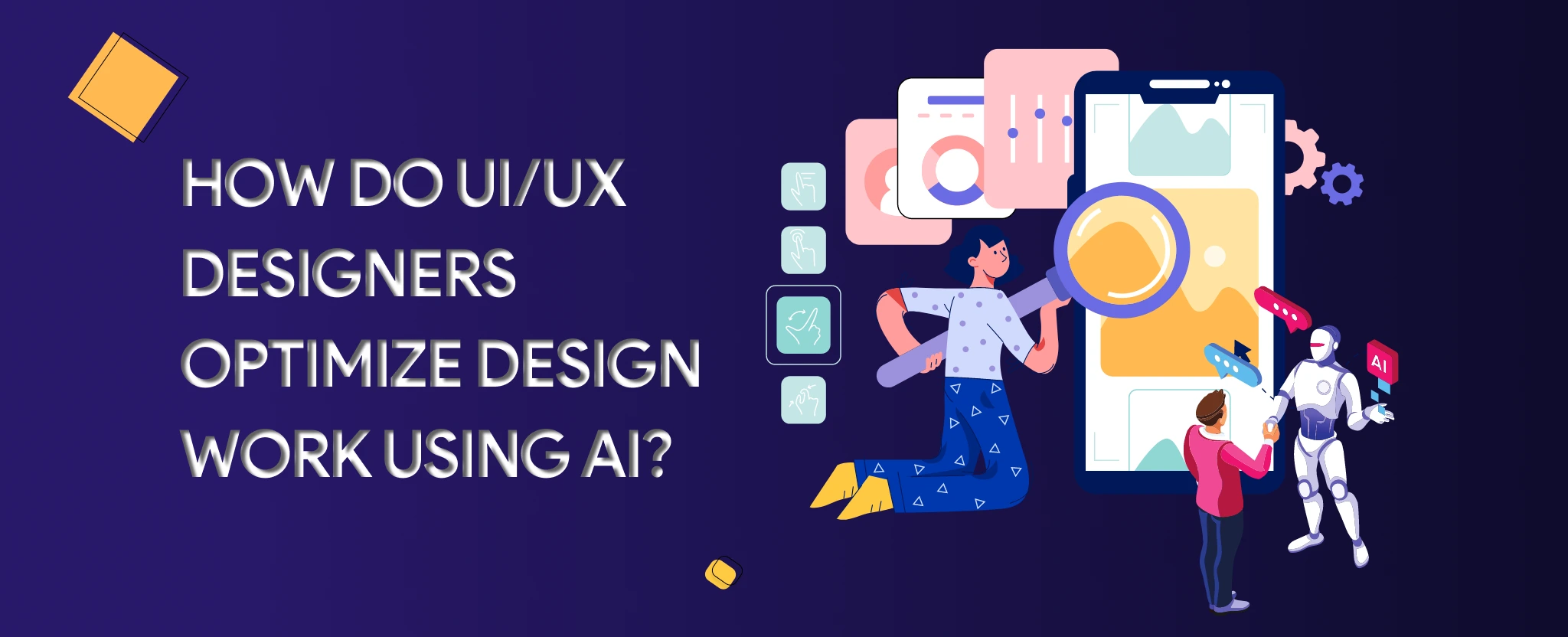
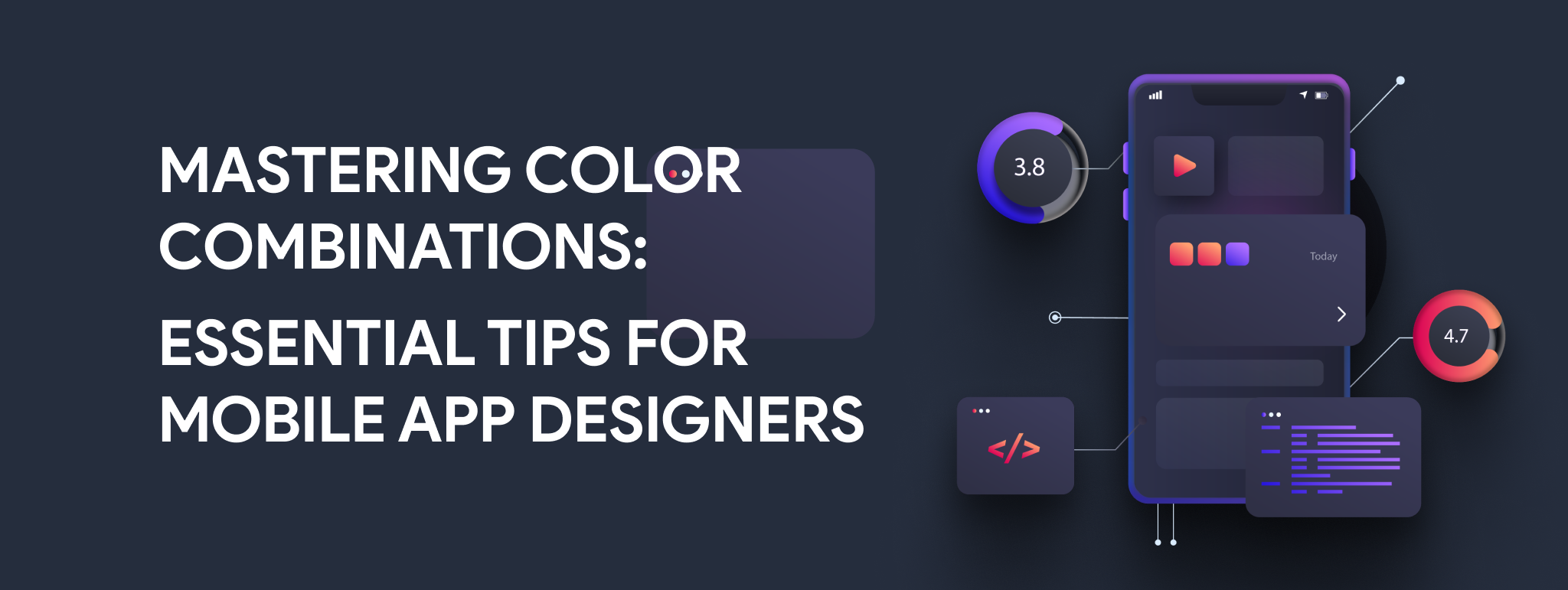
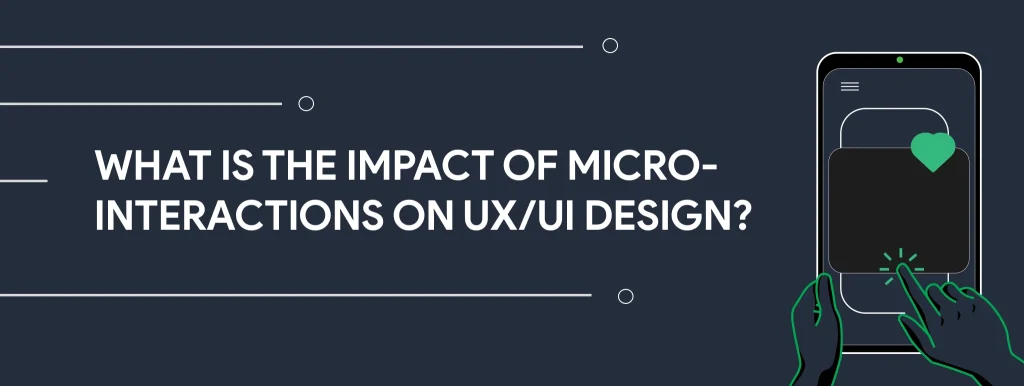






Comments